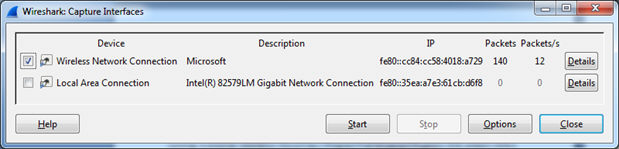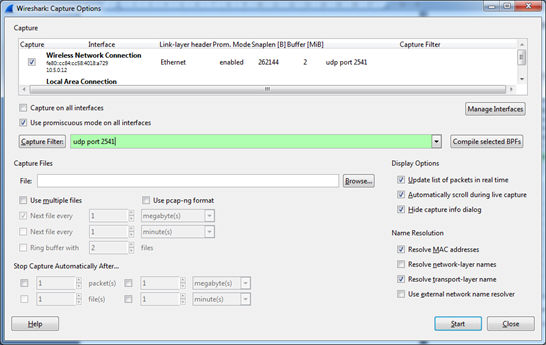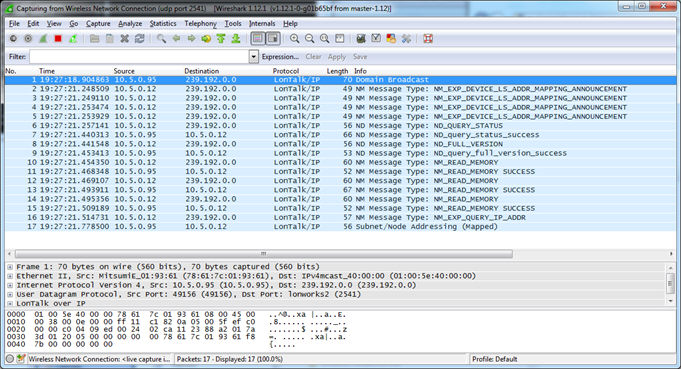Monitoring Network Traffic with WireShark
You can monitor all the LonTalk/IP packets on a LonTalk/IP network using Wireshark with the IzoT Plug-in for Wireshark. Wireshark is a free and open-source packet analyzer for IP networks. You can use it for network troubleshooting and analysis, and for testing and troubleshooting your devices based on the CPM 4200 Module. The IzoT Plug-in for Wireshark enables Wireshark to decode LonTalk/IP packets. You can also use the Wireshark with the IzoT Plug-in for Wireshark to monitor LonTalk/IP traffic on an FT twisted pair channel if you have an IzoT Router that is configured as a repeater and is attached to both your LAN and your FT channel, and if you have a hub connecting your computer and your IzoT Router. The IzoT Router is configured as a repeater by default. When operating as a repeater, the IzoT Router forwards all packets on the FT channel to the LAN channel.
To monitor network traffic with WireShark, follow these steps:
- Install Wireshark and the IzoT Plug-in for Wireshark as described in Installing the IzoT CPM 4200 Wi-Fi SDK.
- Start the WireShark network protocol analyzer and from the main menu select Capture -> Interfaces. The following dialog appears:
- Select a network connection that is on the same subnet with your CPM 4200 device, and then click Options. The following dialog appears.
- In the Capture Filter box, enter UDP port 2541 (as used by LonTalk/IP) and then click Start. WireShark starts capturing packets on the LAN channel.
- To verify that you are receiving LonTalk/IP traffic from your CPM 4200 device, start NodeUtil on your LonTalk/IP channel and open your CPM 4200 device as described in Testing a Device with NodeUtil, and then type s (for Report device status).
If you are monitoring LonTalk/IP traffic from your CPM 4200 device, you will see a capture display similar to the following example: