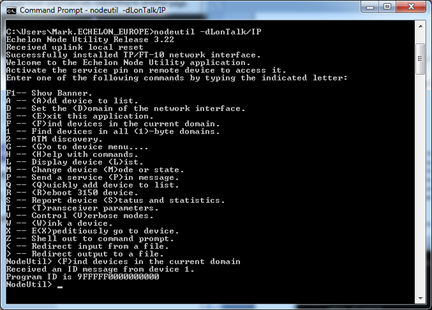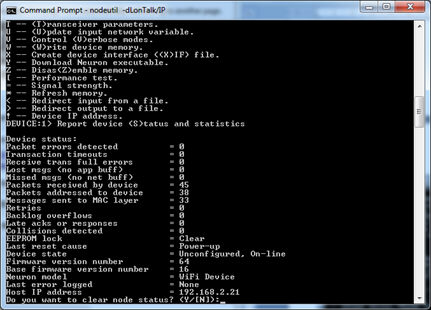/
Testing a Device with NodeUtil
Testing a Device with NodeUtil
You can use the NodeUtil Device Utility to query and test an application running on a CPM 4200 Wi-Fi EVB, or on a custom device that you create with the CPM 4200 Wi-Fi Module.
To start NodeUtil, follow these steps:
- If you have not created a LonTalk/IP interface on your computer, create one as described in Creating a LonTalk/IP Interface.
- Open a command console.
Start NodeUtil with the -d option followed by the name of your LonTalk/IP interface. For example, if the name of your LonTalk/IP interface is LonTalk/IP, the following command starts NodeUtil with your LonTalk/IP interface:
nodeutil -dLonTalk/IP
- With the device application running (i.e., not stopped at a breakpoint), type f to find devices in the current domain. If you have a single device running running on the LonTalk/IP channel, NodeUtil finds it as device 1. If you have multiple devices on the LonTalk/IP channel, NodeUtil will discover them all. If NodeUtil does not find your device, check that you have UDP port 2541 open on your computer's firewall and that the device application is running and not stopped at a breakpoint.
- Type g (for Go) then your device number, such as 1 (for Device 1), and then press Enter. NodeUtil opens the Device menu for your selected device.
- Type s (for Report Device Status and Statistics). NodeUtil displays a status and statistics report similar to the following with the current online and configured status of your device displayed. This confirms successful bi-directional communications with your device.
, multiple selections available,
Related content
Testing Devices
Testing Devices
More like this
Using the NodeUtil Node Utility for LON Devices
Using the NodeUtil Node Utility for LON Devices
More like this
Device Status
Device Status
More like this
Device Interface
Device Interface
More like this
Device Capabilities
Device Capabilities
More like this
Using the LonScanner Protocol Analyzer for LON Devices
Using the LonScanner Protocol Analyzer for LON Devices
More like this